This post is part 1 in the series Deploying Piranha CMS to Azure.
In order to follow this tutorial that outlines how to deploy Piranha CMS to Azure, you'll need to meet the following prerequisites. Each of these resources are free or free to try for a limited time. If you simply want to run Piranha locally, install the .NET SDK and skip ahead to Part 2: Installing Piranha CMS Locally.
Prerequisites
Create a GitHub Repo
Before getting started with Piranha, you'll want to create a GitHub repository to store your code. This step is only required if you're planning to deploy your app using GitHub actions, but is definitely recommended. Using version control for your project allows you to keep snapshots of your code as it changes, enables collaboration and is a great way to backup your work.
I chose to create a private GitHub repo to store my Piranha project, and would recommend the same, however a public repo will work just fine too. If you decide to use a public repo, just make sure that you don't commit any sensitive data as it will be visible to anyone in the world. Nevertheless, once your repo is created, clone it to an easy-to-find path on your local machine. On my Mac, I like to use a code directory in my home folder, which is similar to the Documents folder on a Windows machine.
~/code/github/piranhacms
Using a tool like GitHub Desktop can make interacting with GitHub easier, especially if you're unfamiliar with git or version control in general.
Up next:
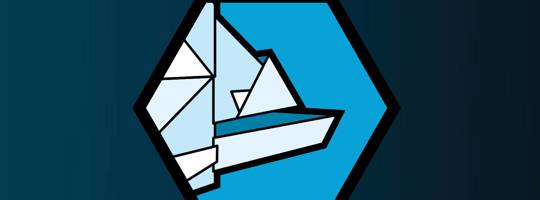
Part 2: Installing Piranha CMS Locally
Piranha CMS is an open-source .NET 5 CMS designed by developers for developers. This means that Piranha can be setup locally by installing the official templates and using the standard dotnet new command. To install Piranha CMS templates, run the followin... Read more